
Site Managers can add a Google Universal Analytics tracking code. Google Analytics is used to keep track of the traffic and usage of your website.
If using existing tracking code you will need to update the URL in two places in your Google Universal Analytics account.
Paste the Tracking ID into your WCMS site (see Add your Tracking ID to your WCMS site below).


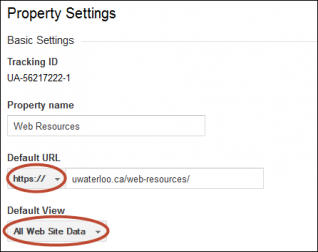

If you don’t have a Google Universal Analytics account set up for your site yet, you can do so quite easily.





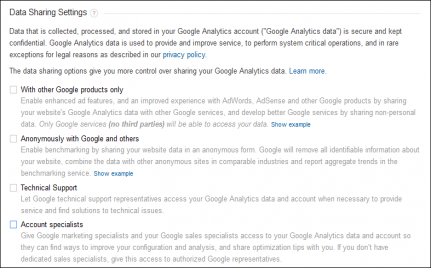
Site Managers can add a Google Analytics tracking code to their site.
A number of campus resources are in place to help support and improve your web experience.
You can submit a request for support.
See also campus resources, guidelines and policies.
Web Resources Site Feedback - We'd love to hear from you!
The University of Waterloo acknowledges that much of our work takes place on the traditional territory of the Neutral, Anishinaabeg and Haudenosaunee peoples. Our main campus is situated on the Haldimand Tract, the land granted to the Six Nations that includes six miles on each side of the Grand River. Our active work toward reconciliation takes place across our campuses through research, learning, teaching, and community building, and is centralized within our Office of Indigenous Relations.